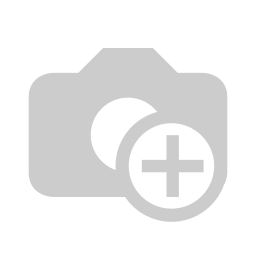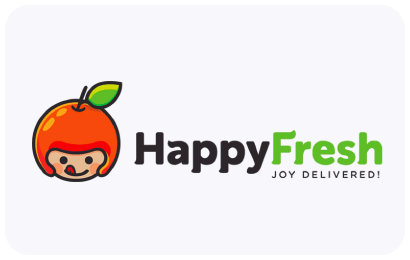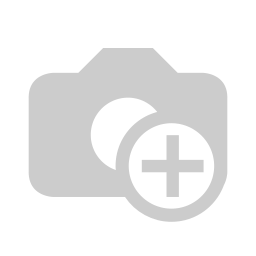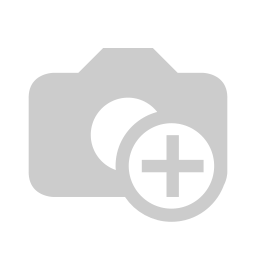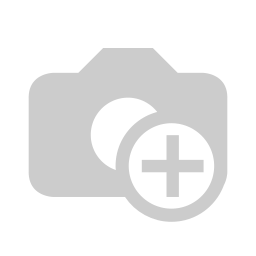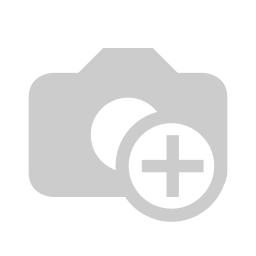Hello Everyone, Tryton as you might know already is an OpenSource ERP, a form of OpenERP. Tryton is a three-tiers high-level general purpose application platform under the license GPL-3 written in Python and using PostgreSQL as database engine. It is the core base of a complete business solution providing modularity, scalability and security.
Tryton Core
The core of Tryton (also called Tryton kernel) provides all the necessary functionalities for a complete application framework: data persistence, extensive modularity, users management (authentication, fine grained control for data access, handling of concurrent access of resources), workflow and report engines, web services and internationalisation. Thus constituting a complete application platform which can be used for any relevant purpose.
Base Modules
Currently, the main modules available for Tryton cover the following fields of activity:
- Accounting
- Invoicing
- Sale Management
- Purchase Management
- Analytic Accounting
- Inventory Management
They establish a sane base and an easy to use abstraction of some of the key concepts for every business customization. Since a few months, I have been observing a good participation on Tryton google group, which is a good sign for Tryton. Let us introduce a basics : Database Creation, Module Installation, Company Configuration and Google maps! We will add the post for Tryton Installation very soon.
-
To create new database you will go to File Menu at the top of the Tryton screen then go to Database and Create New Database.
-
Active which is describe that user is currently active or not.
-
Login which describe that enter login name.
-
Password is login password.
-
Email Id is user email id,Google Map button which show you address of user.
-
Actions that will be run at login.
-
You can also give Access right to new created user and Preferences in which you will selected Language and Time Zone.
- Click on Add button it will create or add new user.

-
After createnewdatabase below screen display to you in which first only one menu display that is Administration.
-
When you click on the Perform Pending Installation/Upgrade it will show you below screen and you click on Start Upgrade button to start upgrade the company module.