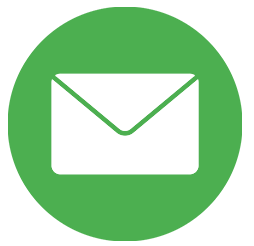In this blog, I'll be sharing my insights and tips on how to manage currencies in Odoo v16 effectively.
As we all know, managing currencies can be a complex task, especially if you're dealing with multiple currencies. However, with Odoo v16, managing currencies has become easier and more streamlined than ever before.
Whether you're new to Odoo or an experienced user, this blog is for you. I hope that the information and tips I share here will help you optimize your currency management in Odoo v16 and improve your overall business operations.
So, let's get started!
Main Currency
The main currency is defined by default according to the company’s country.
You can change it by going to Accounting -> Configuration -> Settings -> Currencies and changing the currency in the Main Currency setting.
Enable Foreign Currencies
Go to Accounting -> Configuration -> Currencies, and enable the currencies you wish to use by toggling the Active button.
Currency Rates
Manual Update
To manually create and set a currency rate, go to Accounting -> Configuration -> Currencies, click on the currency you wish to change the rate of, and under the Rates tab, click Add a line to create a new rate.
Automatic Update
When you activate a second currency for the first time, Automatic Currency Rates appear under Accounting Dashboard -> Configuration -> Settings -> Currencies. By default, you have to click on the "Update Now" button to update the rates.
Odoo can update the rates at regular intervals. To do so, change the Interval from Manually to Daily, Weekly, or Monthly. You can also select the web service from which you want to retrieve the latest currency rates by clicking on the Service field.
Give necessary access rights to your current user:
-
Multi Currencies
-
Advance Pricelists
Go to your current company “Settings → Companies → Companies”: Select "your company" and go to the first tab “General Information” and assign your country's default currency.
If a company is dealing with multi-currency, configure the “Gain Exchange Rate Account” and “Loss Exchange Rate Account” for fluctuations of currency rate change gain and loss.
Go to Sales → Products → Pricelists (This step would only be needed only if the Sales module is installed before changing Company Currency, otherwise it will be assigned automatically)
Go to Purchase → Configuration →Vendor Pricelists:(This step would only be needed only if the Purchase module is installed before changing Company Currency, otherwise, it will be assigned automatically)
By changing the above configuration at global level mainly objects(entities) affected which are Company(res.company), Pricelist(product.pricelist), Pricelist Type(product.pricelist.type)
Connect with Us
Explore More about SerpentCS
| Web | www.serpentcs.com |
| Solutions | www.serpentcs.in |
| Apps | https://bit.ly/SCS_AppsStore |
| YouTube | https://bit.ly/SCS_YTChannel |
| https://bit.ly/SCS_LinkedIN | |
| contact@serpentcs.com |