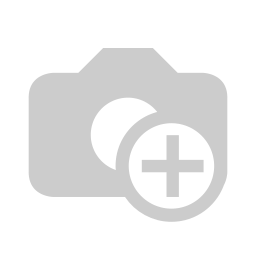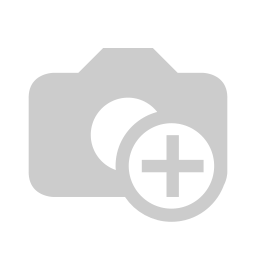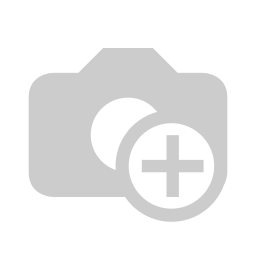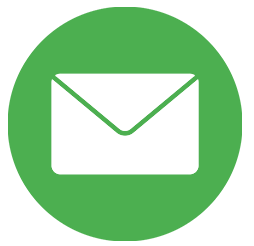Web-Client for Tryton-Server (Trytond)
Hello Community, As we know Tryton is a three-tier high-level general purpose computer application platform on top of which is built an Enterprise resource planning (ERP) business solution through a set of Tryton modules. We will guide you how you can easily configure Web-Client for Tryton. Open the Terminal First by Pressing CTRL+T Keys. Now proceed as per the following steps to configure Web-Client for Tryton-Server:
1. installing Node.js.
sudo add-apt-repository ppa:chris-lea/node.js
sudo apt-get update
sudo apt-get install python-software-properties python g++ make nodejs
2. Cloning SAO web client from GITHUB and going to the same directory. Use branch 3.8 onwards from https://github.com/tryton/sao/tree/3.8
git clone https://github.com/tryton/sao.git cd sao
3. installing gruntjs and bowerj.
sudo npm install -g grunt-cli sudo npm install -g bower
4. Running other needy commands.
npm install bower install grunt
5. Setting jsondata_path in trytond.conf.
sudo nano /etc/trytond.con
# Configure the path of json-rpc data
jsondata_path = /home/cross/sao/
(NOTE: Set the path according to your system path)
6. Starting the web console by typing localhost:8000 in your browser's address bar.
We hope this above-mentioned procedure has helped you setting up your Tryton Web-Client with ease. Feel free to Contact SerpentCS for any of the services like Training, Migration, Development, Installation and Implementation. We thank to various sources available on tryton. Thanks, Keyur Bhatt.