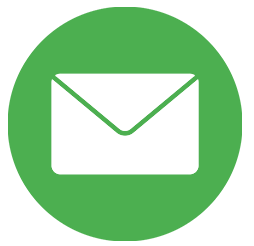- As an ERP system, Odoo primarily supports SME Companies with its countless modules and apps in mapping their business processes. For more complex or multinational corporate structures, Odoo 16 multi-company feature offers a perfect way to map the business processes of fundamentally independent companies in one ERP system.
- Managing multiple companies within the same system is one of the most demanding tasks for professionals. Odoo v16 allows users to manage data from multiple companies, warehouses, manufacturing plants, customers, suppliers and products.
- The flowchart provided below represents a basic corporate hierarchy that can be used for implementing a multi-company setup.
Common Multi-company Setup
- A user can switch to multiple companies at once with the Odoo v16 platform and configure the multi-companies process. All the business operations expand effortlessly by managing multi companies in a system. Now, we can see how to manage multi companies with the Odoo v16.
To Manage Companies in Odoo 16
Here is quick step process how we can configure multi companies in Odoo ERP.
- We can access the company details from the Settings dashboard of Odoo 16. Select the Companies menu under the User & Companies tab, and all the created companies are visible to you.
- By Clicking on the create icon user can create a new company, and it simplifies the process of referencing the Parent Company. There is an option to create a new parent company or choose from the ones that already exist, as displayed in the image below.
- After creating a company, it will be viewable in the upper bar under the "Company" tab. From here, all the companies that are allowed in your Odoo system can be accessed. You can select the company you want to run for operations in Odoo. Users can select more than one company, and these multi-companies will be active at all times in Odoo v16, as shown in the screenshot below.
- With Odoo 16, managing numerous companies is simple when adding a new user. Click the Create icon under User & Companies, then choose the Users menu. Add your user's name and email address in the new window. You may find the Additional Rights section under the Access Rights tab. Enable the Multi Companies option to give this user access to multiple Companies. A Multi Companies area appears under the Access Rights page after saving the User menu. As seen in the screenshot below, you may add the necessary Companies for users from here.
Connect with us & Explore More about SerpentCS